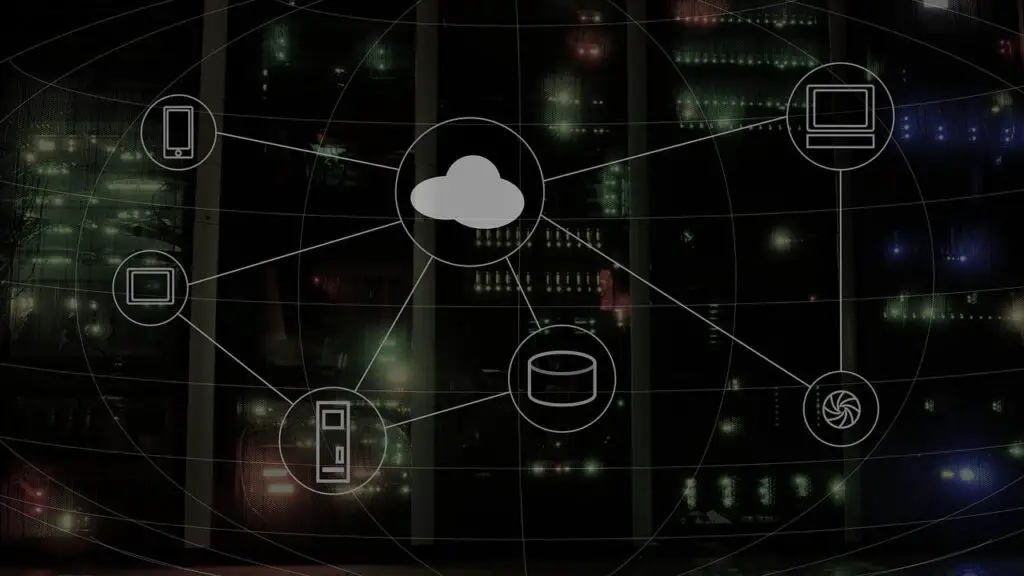Azure Boards is a project management tool offered by Microsoft as part of the Azure DevOps Services. It provides a flexible and customizable platform for planning, tracking, and discussing work across teams. With Azure Boards, project managers can easily create and manage work items, track progress, collaborate with team members, and visualize work using dashboards and charts.
One of the key benefits of using Azure Boards for project management is its integration with other Microsoft tools and services. This allows for seamless collaboration and communication within the organization. Additionally, Azure Boards provides a centralized platform for managing work items, which helps to streamline project management processes and improve overall productivity.
Key Takeaways
- Azure Boards is a project management tool that offers a range of benefits, including improved collaboration, tracking progress, and automation of workflows.
- Setting up and configuring Azure Boards for your project involves creating a project, defining work item types, and setting up team members and permissions.
- Creating and managing work items in Azure Boards involves defining tasks, assigning them to team members, and tracking progress through various stages.
- Tracking progress and visualizing work with Azure Boards involves using dashboards, charts, and reports to gain insights into project status and identify areas for improvement.
- Collaborating with your team on Azure Boards involves using features like comments, mentions, and notifications to keep everyone informed and engaged.
Setting Up and Configuring Azure Boards for Your Project
Setting up Azure Boards for your project is a straightforward process. First, you need to create a new project in Azure DevOps Services. Once the project is created, you can configure the project settings and permissions according to your requirements. This includes defining teams, setting up access levels, and assigning permissions to team members.
After configuring the project settings, you can start creating work items in Azure Boards. Work items are the building blocks of your project and can represent tasks, bugs, user stories, or any other type of work that needs to be done. You can define the attributes of each work item, such as title, description, priority, and assigned team member.
Creating and Managing Work Items in Azure Boards
Creating work items in Azure Boards is a simple process. You can create new work items directly from the Azure Boards interface or import them from other sources such as Excel or CSV files. Once created, you can assign work items to team members and track their progress.
Assigning work items to team members helps to distribute the workload evenly and ensures that everyone knows what they need to work on. In Azure Boards, you can easily assign work items by selecting the appropriate team member from a dropdown list. You can also set due dates and priorities for each work item to help prioritize tasks and manage deadlines.
Tracking progress and updating work items is an essential part of project management. In Azure Boards, you can update the status of work items as they progress through different stages. This allows you to keep track of the overall progress of the project and identify any bottlenecks or areas for improvement.
Tracking Progress and Visualizing Work with Azure Boards
| Metrics | Description |
|---|---|
| Number of Work Items | The total number of work items created in Azure Boards |
| Work Item Completion Rate | The percentage of work items that have been completed |
| Lead Time | The time it takes for a work item to move from creation to completion |
| Cycle Time | The time it takes for a work item to move from start to completion |
| Velocity | The amount of work completed by the team in a given time period |
| Burndown Chart | A visual representation of the progress of work items over time |
| Cumulative Flow Diagram | A visual representation of the flow of work items through different stages of the development process |
Azure Boards provides several features for tracking progress and visualizing work. One of the key features is the use of dashboards and charts. Dashboards allow you to create customized views of your project data, such as work item status, burndown charts, or team capacity. You can add widgets to your dashboard to display the information that is most relevant to your project.
Tracking work item status and completion is another important aspect of project management. In Azure Boards, you can easily see the status of each work item, including whether it is in progress, completed, or blocked. This helps you to identify any issues or delays and take appropriate action to keep the project on track.
Visualizing work with charts is a powerful way to understand the progress of your project at a glance. Azure Boards provides various chart types, such as burndown charts, cumulative flow diagrams, and velocity charts. These charts help you to visualize trends, identify bottlenecks, and make data-driven decisions to improve project performance.
Collaborating with Your Team on Azure Boards
Collaboration is a key aspect of successful project management. Azure Boards provides several features that facilitate collaboration and communication within your team. One of these features is the ability to add comments and mentions to work items. This allows team members to discuss specific tasks or provide updates on their progress.
In addition to comments and mentions, Azure Boards also allows for collaboration on work items and tasks. Team members can assign work items to themselves or others, add attachments or links, and update the status of work items. This helps to keep everyone on the same page and ensures that work is being done efficiently.
Sharing files and documents within Azure Boards is another way to collaborate with your team. You can attach files to work items or create shared documents that can be accessed by team members. This helps to centralize project-related information and ensures that everyone has access to the latest documents and files.
Integrating Azure Boards with Other Tools and Services
Azure Boards can be integrated with other Microsoft tools and services, as well as third-party tools, to further enhance collaboration and streamline project management processes. For example, you can integrate Azure Boards with Microsoft Teams to enable real-time communication and collaboration within your team.
Integrating Azure Boards with third-party tools such as GitHub or Slack allows you to leverage the capabilities of these tools while still using Azure Boards as your central project management platform. This integration enables seamless data synchronization between different tools and helps to improve overall productivity.
Automating Workflows and Processes with Azure Boards
Automation is a powerful feature of Azure Boards that can help streamline project management processes and improve efficiency. With Azure Boards, you can create automated workflows that define the steps and actions that need to be taken when certain conditions are met.
For example, you can create a workflow that automatically assigns a work item to a specific team member when it is created or changes its status. You can also set up rules and triggers to automate processes such as sending notifications or updating work item attributes.
By automating workflows and processes, you can reduce manual effort, minimize errors, and ensure that tasks are completed in a timely manner. This helps to improve overall project efficiency and allows team members to focus on more value-added activities.
Managing Backlogs and Sprints with Azure Boards
Azure Boards provides features for managing backlogs and executing sprints, making it an ideal tool for agile project management. Backlogs are used to prioritize and plan work items, while sprints are used to execute and track the progress of work items within a specific time frame.
Creating and managing backlogs in Azure Boards is a straightforward process. You can easily add, prioritize, and estimate work items in the backlog. You can also define iterations and set up capacity planning to ensure that the workload is distributed evenly across team members.
Planning and executing sprints in Azure Boards is also easy. You can create a sprint backlog by selecting work items from the backlog and assigning them to a sprint. During the sprint, team members can update the status of their work items, track their progress, and communicate any issues or blockers.
Customizing Azure Boards to Fit Your Project Needs
Azure Boards provides a high degree of customization, allowing you to tailor it to fit your project management needs. You can customize work item types and fields to capture the specific information that is relevant to your project. This helps to ensure that you have all the necessary data at your fingertips.
Creating custom dashboards and reports is another way to customize Azure Boards. You can create dashboards that display the information that is most important to your project, such as work item status, burndown charts, or team capacity. You can also create custom reports to analyze project data and identify trends or areas for improvement.
By customizing Azure Boards, you can create a project management platform that aligns with your organization’s processes and requirements. This helps to improve overall efficiency and ensures that you have the right tools and information to make informed decisions.
Best Practices for Effective Project Management with Azure Boards
To make the most out of Azure Boards for project management, it is important to follow some best practices. First, it is important to define clear roles and responsibilities within your team. This helps to ensure that everyone knows what they need to do and who is responsible for each task.
Second, effective communication is key to successful project management. Encourage your team members to provide regular updates on their progress and communicate any issues or blockers. Use the comments and mentions feature in Azure Boards to facilitate communication and keep everyone informed.
Finally, it is important to regularly review and analyze project data to identify areas for improvement. Use the dashboards and charts in Azure Boards to visualize progress, identify bottlenecks, and make data-driven decisions. Regularly review your project management processes and adjust them as needed to improve overall efficiency.
By following these best practices, you can maximize the benefits of Azure Boards for project management and ensure the success of your projects.
If you’re interested in learning more about data science jobs and how they relate to Azure Boards, check out this informative article on Kallimera.com: “What Are the Top 10 Data Science Jobs?” This article explores the various roles and responsibilities within the field of data science, providing valuable insights for those looking to leverage Azure Boards in their data-driven projects. Discover how Azure Boards can enhance collaboration and project management in the context of data science by reading this article here.