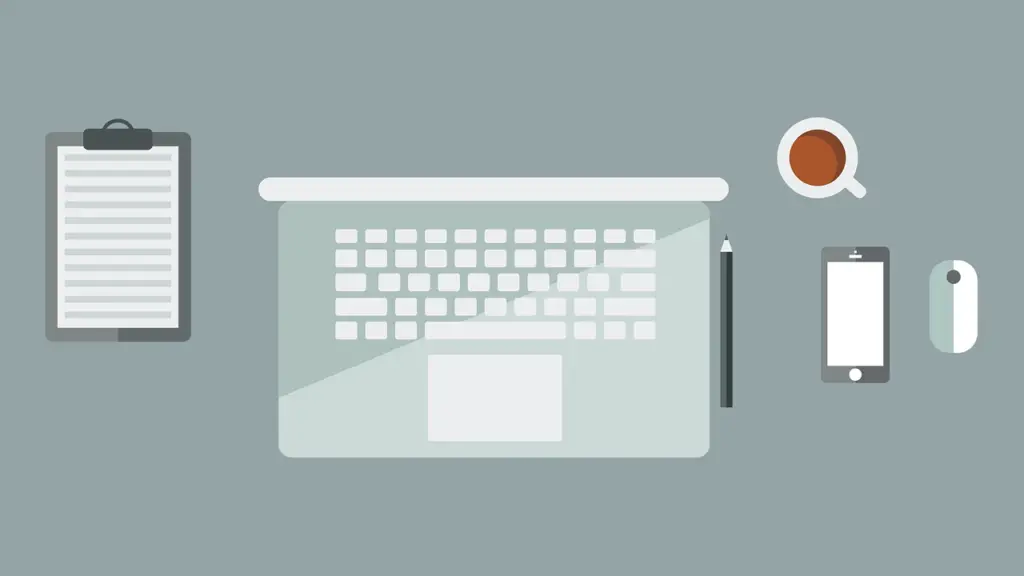Windows Cloud PC is a cloud-based virtual desktop service offered by Microsoft. It allows users to access a Windows desktop environment from any device with an internet connection. With Windows Cloud PC, users can run their applications, access files, and perform tasks just as they would on a physical computer, but with the added flexibility and convenience of the cloud.
Windows Cloud PC works by hosting virtual machines in the cloud that are running the Windows operating system. These virtual machines are then accessed remotely by users through a secure connection. This means that users can access their desktop environment and all their files and applications from anywhere, without the need for physical hardware.
Key Takeaways
- Windows Cloud PC is a cloud-based virtual desktop solution that allows users to access their Windows desktop and applications from anywhere.
- The benefits of Windows Cloud PC for remote work include increased flexibility, scalability, and collaboration, as well as improved security and privacy features.
- Setting up and accessing Windows Cloud PC is easy and can be done through a web browser or the Microsoft Remote Desktop app.
- Windows Cloud PC offers advanced security features such as multi-factor authentication, data encryption, and network isolation to protect user data and privacy.
- Compared to traditional virtual desktop infrastructure, Windows Cloud PC offers greater flexibility, scalability, and cost savings for businesses of all sizes.
The Benefits of Windows Cloud PC for Remote Work
a) Increased flexibility and mobility: One of the key benefits of Windows Cloud PC for remote work is the increased flexibility and mobility it offers. Users can access their desktop environment from any device, whether it’s a laptop, tablet, or smartphone. This means that they can work from anywhere, whether it’s at home, in a coffee shop, or while traveling. This flexibility allows for greater work-life balance and can improve productivity.
b) Improved security and privacy: Another advantage of Windows Cloud PC is the improved security and privacy it provides. With all data stored in the cloud, there is less risk of data loss or theft due to hardware failure or theft. Additionally, Microsoft has implemented robust security measures to protect against cyber threats and data breaches. This includes encryption of data in transit and at rest, multi-factor authentication, and regular security updates.
c) Reduced hardware costs: Windows Cloud PC can also help businesses save on hardware costs. Since the desktop environment is hosted in the cloud, there is no need for expensive physical hardware upgrades or replacements. Users can access their virtual desktops from low-cost devices, such as thin clients or older computers, without sacrificing performance. This can result in significant cost savings for businesses, especially for those with a large remote workforce.
d) Easier collaboration and productivity: Windows Cloud PC makes collaboration and productivity easier for remote teams. Users can easily share files and collaborate on documents in real-time, regardless of their location. This can improve teamwork and communication, leading to increased productivity. Additionally, Windows Cloud PC integrates seamlessly with other Microsoft productivity tools, such as Microsoft Office 365 and Microsoft Teams, further enhancing collaboration and productivity.
How to Set Up and Access Windows Cloud PC
Setting up Windows Cloud PC is a relatively straightforward process. Here is a step-by-step guide to help you get started:
1. Choose a Windows Cloud PC provider: There are several providers that offer Windows Cloud PC services, such as Microsoft Azure, Amazon Web Services (AWS), and Google Cloud Platform. Research and choose the provider that best suits your needs.
2. Select the appropriate virtual machine size: Depending on your requirements, choose the virtual machine size that provides the necessary computing power and storage capacity for your workloads.
3. Configure the virtual machine: Once you have selected the virtual machine size, configure the virtual machine settings, such as the operating system version, storage options, and network settings.
4. Install applications and customize settings: Install any necessary applications on the virtual machine and customize the settings to meet your preferences and requirements.
5. Secure access to the virtual machine: Set up secure access to the virtual machine by configuring authentication methods, such as username/password or multi-factor authentication.
6. Connect to the virtual machine: Once the virtual machine is set up and configured, you can connect to it from any device with an internet connection using a remote desktop client or web browser.
Tips for accessing Windows Cloud PC from different devices:
– For Windows devices: Use the built-in Remote Desktop Connection client to connect to your Windows Cloud PC.
– For Mac devices: Download and install the Microsoft Remote Desktop app from the Mac App Store.
– For iOS devices: Download and install the Microsoft Remote Desktop app from the App Store.
– For Android devices: Download and install the Microsoft Remote Desktop app from the Google Play Store.
– For web browsers: Some Windows Cloud PC providers offer web-based access to virtual desktops, allowing you to access your desktop environment directly from a web browser without the need to install any additional software.
The Security and Privacy Features of Windows Cloud PC
| Feature | Description |
|---|---|
| Virtualization-based security | Uses hardware virtualization to isolate critical parts of the operating system from the rest of the system, providing protection against attacks. |
| Windows Hello | Uses biometric authentication, such as facial recognition or fingerprint scanning, to provide secure and convenient access to devices and applications. |
| Windows Defender Antivirus | Provides real-time protection against viruses, malware, and other threats. |
| Windows Information Protection | Helps prevent accidental data leaks by separating personal and work data and applying policies to control access and sharing. |
| BitLocker | Encrypts data on the hard drive to protect against theft or unauthorized access. |
| Windows Firewall | Monitors and controls incoming and outgoing network traffic to protect against unauthorized access and attacks. |
| Device Guard | Uses hardware and software security features to prevent unauthorized code from running on the system. |
Windows Cloud PC offers several security and privacy features to protect against cyber threats and data breaches. These features include:
– Encryption: Windows Cloud PC uses encryption to protect data in transit and at rest. This ensures that data is securely transmitted between the virtual machine and the user’s device, as well as stored securely in the cloud.
– Multi-factor authentication: Windows Cloud PC supports multi-factor authentication, which adds an extra layer of security by requiring users to provide multiple forms of identification, such as a password and a unique code sent to their mobile device.
– Regular security updates: Microsoft regularly releases security updates for Windows Cloud PC to address any vulnerabilities or threats. These updates are automatically applied to virtual machines, ensuring that they are always up-to-date with the latest security patches.
– Network isolation: Windows Cloud PC uses network isolation techniques to prevent unauthorized access to virtual machines. This helps protect against attacks from other virtual machines hosted on the same physical server.
– Data backup and recovery: Windows Cloud PC providers typically offer data backup and recovery services, ensuring that data is protected against loss or corruption. This can help businesses recover quickly in the event of a disaster or hardware failure.
Overall, Windows Cloud PC provides robust security and privacy features to protect against cyber threats and ensure the confidentiality, integrity, and availability of data.
Windows Cloud PC vs. Traditional Virtual Desktop Infrastructure
Windows Cloud PC offers several advantages over traditional virtual desktop infrastructure (VDI). Here are some key differences:
– Scalability: Windows Cloud PC is highly scalable, allowing businesses to easily add or remove virtual machines as needed. This scalability is particularly beneficial for businesses with fluctuating workloads or seasonal demands. Traditional VDI, on the other hand, often requires significant upfront investment in hardware and infrastructure, making it less flexible and scalable.
– Cost: Windows Cloud PC can be more cost-effective than traditional VD
With Windows Cloud PC, businesses only pay for the resources they use, making it more cost-efficient for smaller workloads. Traditional VDI requires upfront investment in hardware, software licenses, and infrastructure, which can be expensive.
– Management: Windows Cloud PC simplifies management by offloading the responsibility of infrastructure management to the cloud provider. This allows businesses to focus on their core competencies instead of managing complex IT infrastructure. Traditional VDI requires businesses to manage and maintain their own infrastructure, which can be time-consuming and resource-intensive.
– Accessibility: Windows Cloud PC offers greater accessibility compared to traditional VD
Users can access their virtual desktops from any device with an internet connection, making it more convenient for remote work. Traditional VDI often requires a dedicated client or specific hardware to access the virtual desktop.
Overall, Windows Cloud PC provides greater scalability, cost-efficiency, simplified management, and accessibility compared to traditional VD
How Windows Cloud PC Enhances Collaboration and Productivity
Windows Cloud PC offers several features that enhance collaboration and productivity for remote teams. Here are some examples:
– Real-time collaboration: With Windows Cloud PC, users can collaborate on documents in real-time using Microsoft Office 365 applications. Multiple users can work on the same document simultaneously, making it easier to collaborate and make changes together.
– Seamless integration with Microsoft Teams: Windows Cloud PC seamlessly integrates with Microsoft Teams, a popular collaboration platform. Users can join virtual meetings, chat with colleagues, and share files directly from their virtual desktops, enhancing teamwork and communication.
– File sharing and version control: Windows Cloud PC makes it easy to share files with colleagues. Users can store files in the cloud and share them with specific individuals or groups. Additionally, Windows Cloud PC keeps track of file versions, allowing users to revert to previous versions if needed.
– Centralized data storage: With Windows Cloud PC, all data is stored in the cloud, making it easily accessible to all team members. This eliminates the need for manual file transfers or email attachments, streamlining collaboration and ensuring that everyone has access to the latest files.
– Virtual whiteboarding: Some Windows Cloud PC providers offer virtual whiteboarding capabilities, allowing users to collaborate on ideas and concepts in real-time. This can be particularly useful for brainstorming sessions or team meetings.
Overall, Windows Cloud PC provides a range of collaboration and productivity features that can improve teamwork, communication, and efficiency for remote teams.
The Scalability and Flexibility of Windows Cloud PC
One of the key advantages of Windows Cloud PC is its scalability and flexibility. Here’s how it works:
Scalability: Windows Cloud PC allows businesses to easily scale their virtual desktop infrastructure up or down based on their needs. This means that businesses can quickly add or remove virtual machines as their workforce grows or shrinks. This scalability is particularly beneficial for businesses with fluctuating workloads or seasonal demands. With traditional desktop infrastructure, businesses often need to invest in additional hardware and infrastructure to accommodate growth, which can be costly and time-consuming.
Flexibility: Windows Cloud PC offers flexibility in terms of device choice and location. Users can access their virtual desktops from any device with an internet connection, whether it’s a laptop, tablet, or smartphone. This means that users can work from anywhere, whether it’s at home, in a coffee shop, or while traveling. This flexibility allows for greater work-life balance and can improve productivity. Additionally, Windows Cloud PC supports a variety of operating systems, including Windows, macOS, iOS, and Android, making it accessible to users on different devices.
The scalability and flexibility of Windows Cloud PC make it an ideal solution for businesses with remote workforces or those that require the ability to quickly adapt to changing business needs.
Windows Cloud PC for Small and Medium-Sized Businesses
Windows Cloud PC can provide several benefits for small and medium-sized businesses (SMBs). Here’s how:
– Cost savings: Windows Cloud PC can help SMBs save on hardware costs. Since the desktop environment is hosted in the cloud, there is no need for expensive physical hardware upgrades or replacements. SMBs can use low-cost devices, such as thin clients or older computers, to access their virtual desktops without sacrificing performance. This can result in significant cost savings for SMBs with limited budgets.
– Scalability: Windows Cloud PC allows SMBs to easily scale their virtual desktop infrastructure as their business grows. They can add or remove virtual machines as needed, without the need for upfront investment in hardware or infrastructure. This scalability is particularly beneficial for SMBs with fluctuating workloads or seasonal demands.
– Enhanced security: Windows Cloud PC provides robust security features to protect against cyber threats and data breaches. This can be particularly important for SMBs that may not have dedicated IT resources or expertise to manage security. With Windows Cloud PC, SMBs can benefit from enterprise-level security measures without the need for additional investment.
– Improved collaboration: Windows Cloud PC enhances collaboration for SMBs by providing real-time collaboration features and seamless integration with Microsoft Teams. This can improve teamwork and communication, leading to increased productivity and efficiency.
Overall, Windows Cloud PC offers several advantages for SMBs, including cost savings, scalability, enhanced security, and improved collaboration.
The Cost Savings of Windows Cloud PC for Remote Work
Windows Cloud PC can provide significant cost savings for businesses, especially for those with a remote workforce. Here’s how:
– Reduced hardware costs: With Windows Cloud PC, businesses can eliminate or reduce the need for expensive physical hardware upgrades or replacements. Users can access their virtual desktops from low-cost devices, such as thin clients or older computers, without sacrificing performance. This can result in significant cost savings, especially for businesses with a large remote workforce.
– Pay-as-you-go pricing: Windows Cloud PC typically operates on a pay-as-you-go pricing model, where businesses only pay for the resources they use. This means that businesses can scale their virtual desktop infrastructure up or down based on their needs, without incurring unnecessary costs. This flexibility can result in cost savings, particularly for businesses with fluctuating workloads or seasonal demands.
– Reduced IT infrastructure costs: Windows Cloud PC offloads the responsibility of infrastructure management to the cloud provider. This means that businesses can reduce or eliminate the need for dedicated IT resources or infrastructure. This can result in cost savings, as businesses no longer need to invest in hardware, software licenses, or maintenance.
– Lower energy consumption: Windows Cloud PC can also help businesses save on energy costs. Since the desktop environment is hosted in the cloud, there is no need for businesses to power and cool physical servers on-site. This can result in lower energy consumption and reduced utility bills.
When compared to traditional desktop infrastructure, Windows Cloud PC can provide significant cost savings for businesses, making it an attractive option for remote work.
Future Developments and Innovations in Windows Cloud PC Technology
Windows Cloud PC is a rapidly evolving technology, and there are several upcoming developments and innovations that will further enhance its capabilities. Here are some examples:
– Improved performance: Microsoft is continuously working on improving the performance of Windows Cloud PC. This includes optimizing resource allocation and enhancing network connectivity to ensure a smooth and responsive user experience.
– Enhanced security features: Microsoft is investing in advanced security features to further protect against cyber threats and data breaches. This includes the integration of artificial intelligence and machine learning technologies to detect and respond to security incidents in real-time.
– Integration with other cloud services: Microsoft is working on integrating Windows Cloud PC with other cloud services, such as Azure Active Directory and Azure Virtual Network. This will provide businesses with a seamless and integrated cloud computing experience, allowing for greater flexibility and scalability.
– Expanded device support: Microsoft is expanding device support for Windows Cloud PC, allowing users to access their virtual desktops from an even wider range of devices. This includes support for emerging technologies, such as Internet of Things (IoT) devices and wearable devices.
These developments and innovations in Windows Cloud PC technology will further enhance its capabilities and provide businesses with even more flexibility, scalability, and security.
Windows Cloud PC offers numerous benefits for remote work, including increased flexibility and mobility, improved security and privacy, reduced hardware costs, and easier collaboration and productivity. Setting up and accessing Windows Cloud PC is a straightforward process, and users can access their virtual desktops from various devices. The security and privacy features of Windows Cloud PC protect against cyber threats and data breaches. Windows Cloud PC also offers advantages over traditional virtual desktop infrastructure, such as scalability and cost-efficiency. It enhances collaboration and productivity through real-time collaboration features, seamless integration with Microsoft Teams, file sharing capabilities, centralized data storage, and virtual whiteboarding. Windows Cloud PC is scalable and flexible, making it suitable for businesses with changing needs. It can easily accommodate an expanding workforce or fluctuating demands by allowing administrators to quickly provision or deprovision virtual desktops. This scalability eliminates the need for businesses to invest in additional hardware or infrastructure, saving both time and money. Additionally, Windows Cloud PC offers a pay-as-you-go pricing model, allowing businesses to only pay for the resources they actually use, further enhancing cost-efficiency. With its seamless integration with Microsoft Teams, Windows Cloud PC enables smooth communication and collaboration among remote teams. Users can easily share files, conduct video meetings, and collaborate on documents in real-time, regardless of their location. The centralized data storage feature ensures that all files and data are securely stored in the cloud, eliminating the risk of data loss or corruption. Furthermore, the virtual whiteboarding feature allows teams to brainstorm and visualize ideas together, fostering creativity and innovation. Overall, Windows Cloud PC provides a comprehensive solution for remote work, offering flexibility, security, collaboration tools, and cost-efficiency to businesses of all sizes.
If you’re interested in learning more about the benefits of Windows Cloud PC, you might also want to check out this informative article on Kallimera.com. It explores the differences between Agile and Spiral model, two popular software development methodologies. Understanding these models can help you make informed decisions when it comes to developing and managing your cloud-based projects. To read the article, click here: https://kallimera.com/what-is-the-difference-between-agile-and-spiral-model/.