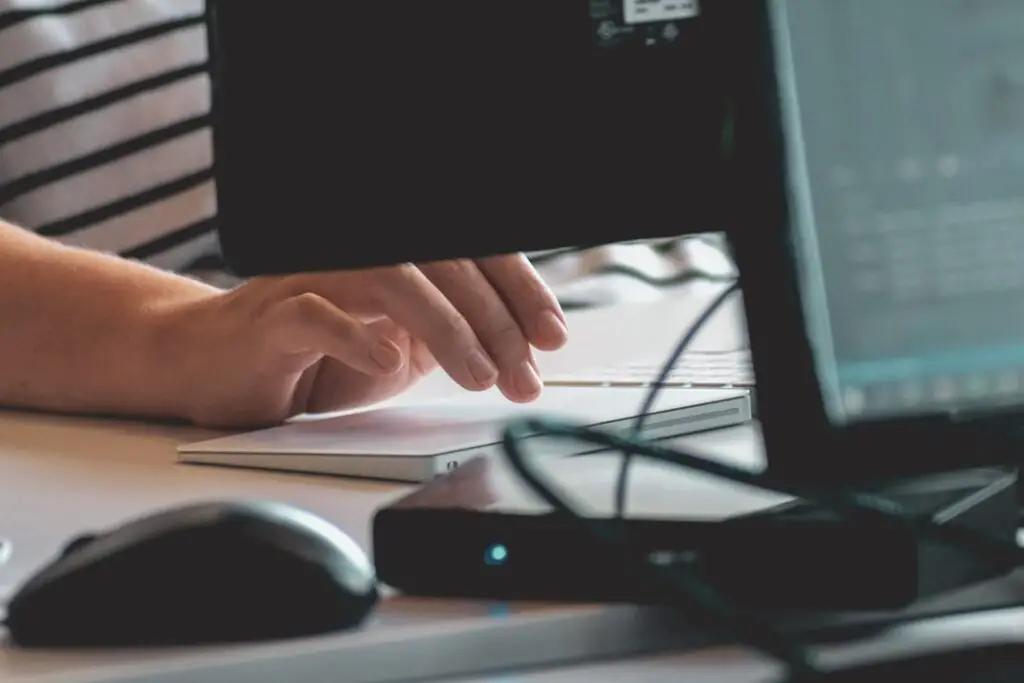EC2 Amazon, or Amazon Elastic Compute Cloud, is a web service that provides resizable compute capacity in the cloud. It allows users to easily scale their computing resources up or down based on their needs, making it a crucial component of cloud computing. With EC2, users can launch virtual servers, known as instances, and have complete control over their computing environment.
The importance of EC2 Amazon in cloud computing cannot be overstated. It provides businesses with the flexibility and scalability they need to meet the demands of their applications and workloads. With EC2, businesses can easily add or remove instances as needed, ensuring that they are only paying for the resources they actually use. This not only helps to reduce costs but also allows businesses to quickly respond to changes in demand and avoid any potential downtime.
Key Takeaways
- EC2 Amazon is a cloud computing service that provides scalable computing capacity in the cloud.
- Understanding EC2 instance types is crucial for selecting the right instance for your workload.
- Setting up EC2 instances for maximum efficiency involves selecting the right instance type, optimizing storage, and configuring security groups.
- Configuring security groups for EC2 instances is important for controlling inbound and outbound traffic.
- Optimizing EC2 storage for efficiency involves selecting the right storage type and size, and using EBS snapshots for backup and recovery.
Understanding EC2 Instance Types
EC2 instance types refer to the different configurations of virtual servers that are available on the EC2 platform. Each instance type is optimized for specific use cases and workloads, offering different combinations of CPU, memory, storage, and networking capacity.
There are several different families of instance types available on EC2, including general-purpose instances, compute-optimized instances, memory-optimized instances, storage-optimized instances, and GPU instances. Each family is designed to meet the specific needs of different types of applications and workloads.
When choosing an instance type, there are several factors to consider. First and foremost is the workload itself – what are the specific requirements in terms of CPU, memory, storage, and networking? Additionally, it’s important to consider the cost implications of each instance type and how it fits into your overall budget. Finally, it’s worth considering any additional features or capabilities that may be offered by certain instance types, such as enhanced networking or GPU acceleration.
Setting Up EC2 Instances for Maximum Efficiency
Setting up EC2 instances is a relatively straightforward process. First, you need to choose the appropriate instance type based on your workload requirements. Once you have selected the instance type, you can launch an instance from the EC2 management console or by using the AWS Command Line Interface (CLI).
When setting up EC2 instances, there are several best practices to keep in mind. First, it’s important to choose the appropriate Amazon Machine Image (AMI) for your instance. The AMI is essentially a pre-configured template that contains the operating system and any additional software that you may need. By choosing the right AMI, you can save time and effort in setting up your instance.
Another best practice is to configure your instances to automatically start and stop based on a schedule. This can help to optimize costs by ensuring that instances are only running when they are actually needed. Additionally, it’s important to regularly update your instances with the latest security patches and software updates to ensure that they are secure and performing optimally.
Configuring Security Groups for EC2 Instances
| Security Group Name | Description | Inbound Rules | Outbound Rules | Instances Attached |
|---|---|---|---|---|
| Web Server SG | Allows HTTP and HTTPS traffic from the internet | Port 80 (HTTP) and Port 443 (HTTPS) from 0.0.0.0/0 | All traffic to 0.0.0.0/0 | 3 |
| Database SG | Allows MySQL traffic from the web server SG | Port 3306 from Web Server SG | All traffic to 0.0.0.0/0 | 1 |
| SSH Access SG | Allows SSH access from a specific IP address | Port 22 from 203.0.113.0/24 | All traffic to 0.0.0.0/0 | 1 |
Security groups are an essential component of EC2 instances as they control inbound and outbound traffic for your instances. They act as virtual firewalls, allowing you to specify which ports and protocols are allowed access to your instances.
Configuring security groups is a relatively simple process. You can create security groups from the EC2 management console or by using the AWS CLI. When creating a security group, you can specify inbound and outbound rules that define the allowed traffic. For example, you can allow inbound SSH traffic on port 22 or HTTP traffic on port 80.
When configuring security groups, it’s important to follow best practices to ensure that your instances are secure. First, it’s recommended to restrict access to only the necessary ports and protocols. By limiting access to only what is required, you can reduce the attack surface of your instances and minimize the risk of unauthorized access.
Additionally, it’s important to regularly review and update your security group rules to ensure that they are still necessary and appropriate. As your application or workload changes, you may need to modify the security group rules to accommodate new requirements.
Optimizing EC2 Storage for Efficiency
EC2 offers several storage options that can be optimized for efficiency based on your specific needs. The main storage options include Amazon Elastic Block Store (EBS), Amazon Elastic File System (EFS), and Amazon Simple Storage Service (S3).
To optimize storage performance, it’s important to choose the right storage option for your workload. For example, if you require low-latency block-level storage, EBS is a good choice. On the other hand, if you need shared file storage that can be accessed by multiple instances, EFS is a better option.
In addition to choosing the right storage option, there are several tips for optimizing storage performance. First, it’s important to provision the appropriate amount of storage based on your workload requirements. Overprovisioning can lead to unnecessary costs, while underprovisioning can result in performance issues.
It’s also important to regularly monitor and optimize your storage usage. This includes regularly reviewing and deleting any unused or unnecessary data, as well as implementing data lifecycle policies to automatically move data to lower-cost storage tiers when it is no longer actively used.
Using Elastic Load Balancing for EC2 Instances
Elastic Load Balancing is a service provided by AWS that automatically distributes incoming application traffic across multiple EC2 instances. It helps to improve the availability and fault tolerance of your applications by ensuring that traffic is evenly distributed and that instances are automatically added or removed based on demand.
Setting up Elastic Load Balancing is a relatively simple process. First, you need to create a load balancer from the EC2 management console or by using the AWS CLI. You can then configure the load balancer with the appropriate settings, such as the listeners and target groups.
There are several benefits to using Elastic Load Balancing. First and foremost, it helps to improve the availability and fault tolerance of your applications. By distributing traffic across multiple instances, it ensures that your application remains accessible even if one or more instances fail.
Additionally, Elastic Load Balancing helps to improve the scalability of your applications. As demand increases, additional instances can be automatically added to handle the increased load. Conversely, as demand decreases, instances can be automatically removed to save costs.
Monitoring EC2 Instances for Performance
Monitoring EC2 instances is crucial for ensuring optimal performance and identifying any potential issues or bottlenecks. AWS provides several tools for monitoring EC2 instances, including Amazon CloudWatch and AWS CloudTrail.
Amazon CloudWatch is a monitoring service that provides real-time visibility into the performance and health of your EC2 instances. It allows you to collect and track metrics, monitor log files, set alarms, and automatically react to changes in your environment.
AWS CloudTrail is a service that provides a detailed record of all API calls made in your AWS account. It helps to ensure compliance with regulatory requirements and provides valuable insights into user activity and resource usage.
When monitoring EC2 instances, it’s important to follow best practices to ensure that you are capturing the right metrics and setting appropriate alarms. Additionally, it’s important to regularly review and analyze the monitoring data to identify any potential issues or areas for improvement.
Scaling EC2 Instances for Increased Efficiency
Scaling EC2 instances is a crucial aspect of optimizing efficiency in the cloud. It allows you to add or remove instances based on demand, ensuring that you have the right amount of resources available at all times.
There are two main types of scaling: vertical scaling and horizontal scaling. Vertical scaling involves increasing or decreasing the size of an instance by adding or removing resources such as CPU or memory. Horizontal scaling involves adding or removing instances to distribute the workload across multiple instances.
To scale EC2 instances, you can use the EC2 Auto Scaling service provided by AWS. This service allows you to define scaling policies that automatically add or remove instances based on predefined conditions, such as CPU utilization or network traffic.
Scaling EC2 instances offers several benefits. First, it helps to ensure that you have the right amount of resources available at all times, avoiding any potential performance issues or downtime. Additionally, it allows you to optimize costs by only paying for the resources that you actually need.
Utilizing AWS Auto Scaling for EC2 Instances
AWS Auto Scaling is a service provided by AWS that helps you maintain application availability and optimize costs by automatically adjusting the number of EC2 instances in your Auto Scaling group based on demand.
Setting up AWS Auto Scaling is a relatively simple process. First, you need to create an Auto Scaling group from the EC2 management console or by using the AWS CLI. You can then configure the Auto Scaling group with the appropriate settings, such as the minimum and maximum number of instances and the scaling policies.
There are several benefits to using AWS Auto Scaling. First and foremost, it helps to ensure that your application remains available and responsive even during periods of high demand. By automatically adding or removing instances based on demand, it ensures that you have the right amount of resources available at all times.
Additionally, AWS Auto Scaling helps to optimize costs by automatically adjusting the number of instances based on demand. This means that you only pay for the resources that you actually need, avoiding any unnecessary costs.
Best Practices for Maximizing Efficiency with EC2 Amazon
To maximize efficiency with EC2 Amazon, there are several best practices to keep in mind. First and foremost, it’s important to choose the right instance type for your workload. By selecting an instance type that is optimized for your specific requirements, you can ensure that you are getting the best performance and value for your money.
Additionally, it’s important to regularly monitor and optimize your EC2 instances. This includes regularly reviewing and updating your security groups, optimizing your storage usage, and monitoring the performance of your instances. By regularly reviewing and optimizing your EC2 environment, you can ensure that it is running at peak efficiency and performance.
In conclusion, EC2 Amazon is a crucial component of cloud computing that provides businesses with the flexibility and scalability they need to meet the demands of their applications and workloads. By understanding EC2 instance types, setting up instances for maximum efficiency, configuring security groups, optimizing storage, using Elastic Load Balancing, monitoring instances for performance, scaling instances, utilizing AWS Auto Scaling, and following best practices, businesses can maximize the efficiency and performance of their EC2 Amazon environment.
If you’re interested in learning more about EC2 Amazon and its applications in the world of technology, you might also want to check out this fascinating article on the top 10 hacking tools for 2024. It provides valuable insights into the latest advancements in cybersecurity and how these tools can be utilized to protect systems and networks. To read more about it, click here.