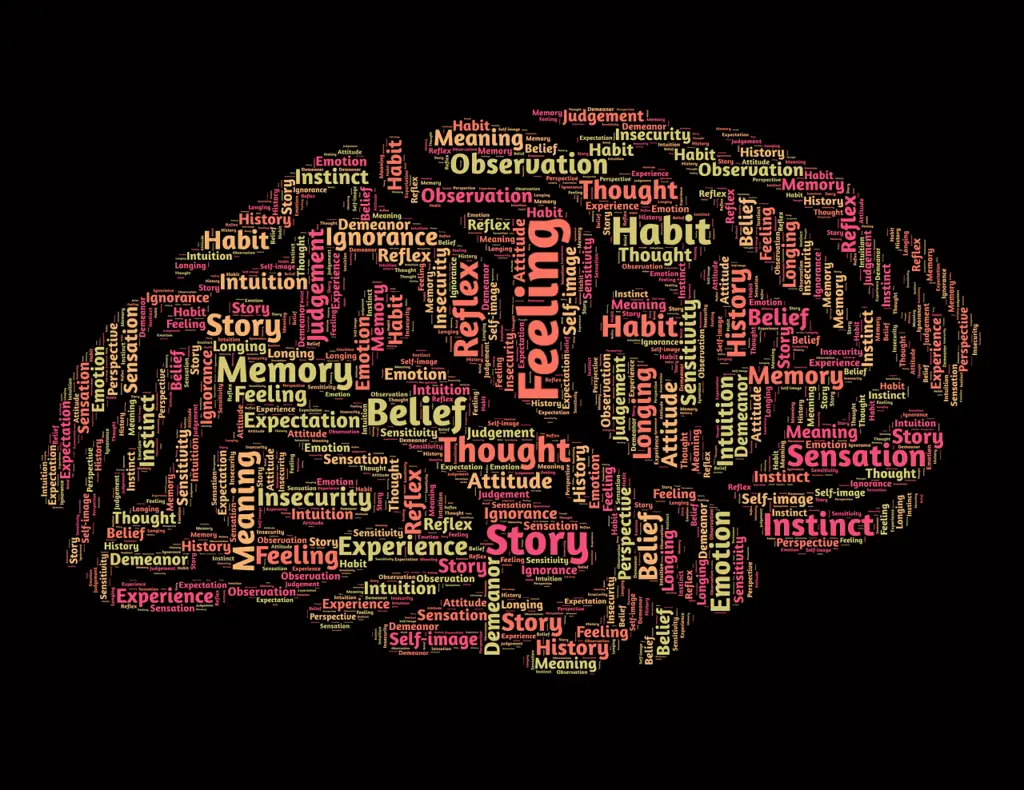Google Cloud’s Windows Server is a powerful and reliable platform that offers numerous benefits for businesses and individuals alike. With Google Cloud’s Windows Server, users can take advantage of the scalability, security, and performance of the Google Cloud platform while running their Windows-based applications and workloads.
One of the key benefits of using Google Cloud’s Windows Server is the flexibility it provides. Users have the ability to choose from a variety of machine types and sizes to meet their specific needs. This allows for easy scalability as businesses grow and their requirements change. Additionally, Google Cloud’s Windows Server offers high availability and reliability, ensuring that applications and data are always accessible.
Another major advantage of using Google Cloud’s Windows Server is the enhanced security features it provides. Google Cloud has a robust security infrastructure in place, including encryption at rest and in transit, as well as advanced threat detection and prevention mechanisms. This helps to protect sensitive data and ensure compliance with industry regulations.
Key Takeaways
- Google Cloud’s Windows Server offers numerous benefits, including cost savings, scalability, and flexibility.
- Setting up your Windows Server on Google Cloud is a straightforward process that can be completed in just a few steps.
- Optimizing performance and security on your Windows Server involves implementing best practices such as regular updates and security patches.
- Managing your Windows Server on Google Cloud is made easy with tools such as the Google Cloud Console and PowerShell.
- Backing up and restoring your Windows Server data is crucial for disaster recovery and can be done using Google Cloud’s built-in backup and recovery tools.
Setting Up Your Windows Server on Google Cloud
Setting up a Windows Server on Google Cloud is a straightforward process that can be completed in just a few steps. The first step is to create a Google Cloud account if you don’t already have one. This can be done by visiting the Google Cloud website and following the instructions to sign up.
Once you have a Google Cloud account, you can proceed to create a Windows Server instance. This involves selecting the desired machine type, specifying the region and zone where the instance will be located, and configuring other settings such as disk size and network options.
After creating the instance, you will need to configure the Windows Server itself. This includes setting up administrative credentials, choosing a hostname, and configuring network settings. You can also install any necessary software or updates at this time.
Optimizing Performance and Security on Your Windows Server
To optimize performance and security on your Windows Server, there are several steps you can take. First, it is important to install any necessary software and updates to ensure that your server is running the latest versions of all components. This will help to improve performance and address any security vulnerabilities.
Next, you should configure the firewall settings on your Windows Server to control incoming and outgoing network traffic. This will help to protect your server from unauthorized access and potential security threats. You can specify which ports and protocols are allowed or blocked, as well as create rules to allow or deny specific IP addresses or ranges.
In addition to configuring the firewall, it is also important to set up antivirus software on your Windows Server. This will help to detect and remove any malware or viruses that may be present on the server. Regularly updating the antivirus software and running scans will help to ensure that your server remains secure.
Managing Your Windows Server on Google Cloud
| Metrics | Description |
|---|---|
| Instance uptime | The amount of time the Windows Server instance has been running without interruption |
| CPU utilization | The percentage of CPU resources being used by the Windows Server instance |
| Memory usage | The amount of memory being used by the Windows Server instance |
| Network traffic | The amount of data being sent and received by the Windows Server instance |
| Storage usage | The amount of storage being used by the Windows Server instance |
| Number of users | The number of users currently logged into the Windows Server instance |
| Security events | The number of security events recorded by the Windows Server instance |
Managing your Windows Server on Google Cloud is made easy with the various tools and features available. To access your Windows Server, you can use the Google Cloud Console, which provides a web-based interface for managing your resources. From the console, you can start, stop, and restart your Windows Server instance, as well as view its status and monitor resource usage.
To manage users and permissions on your Windows Server, you can use the built-in Windows Server Active Directory (AD) service. This allows you to create user accounts, assign roles and permissions, and manage group policies. By properly configuring user accounts and permissions, you can ensure that only authorized individuals have access to your server.
For remote access to your Windows Server, you can use Remote Desktop Protocol (RDP) or Secure Shell (SSH). RDP allows you to connect to your server’s desktop remotely from another computer, while SSH provides a secure command-line interface for managing your server. Both options provide convenient ways to manage your Windows Server from anywhere.
Backing Up and Restoring Your Windows Server Data
Backing up your Windows Server data is crucial to protect against data loss and ensure business continuity. Google Cloud provides several options for setting up automatic backups of your Windows Server. You can use the built-in snapshot feature to create point-in-time copies of your server’s disks, which can be used to restore the server to a previous state if needed.
In addition to snapshots, you can also use Google Cloud Storage to store backups of your Windows Server data. This provides an off-site storage solution that is highly durable and scalable. By regularly backing up your data to Google Cloud Storage, you can ensure that it is protected in the event of a hardware failure or other disaster.
Restoring data from backups is a straightforward process with Google Cloud. You can easily create a new Windows Server instance from a snapshot or restore specific files or folders from a backup stored in Google Cloud Storage. This allows you to quickly recover from any data loss and minimize downtime.
Scaling Your Windows Server on Google Cloud
One of the major advantages of using Google Cloud’s Windows Server is the ability to easily scale your resources based on demand. As your business grows and your requirements change, you can add more resources to your Windows Server to ensure optimal performance.
To add more resources to your Windows Server, you can simply upgrade the machine type or increase the number of virtual CPUs and memory. This can be done without any downtime or disruption to your applications or services. Google Cloud’s autoscaling feature also allows you to automatically adjust the number of instances based on predefined criteria, such as CPU utilization or network traffic.
Similarly, if you find that you no longer need as many resources, you can easily scale down your Windows Server. This can help to reduce costs and optimize resource utilization. By taking advantage of Google Cloud’s flexible scaling options, you can ensure that your Windows Server always meets your needs without overspending on unnecessary resources.
Integrating Your Windows Server with Other Google Cloud Services
Google Cloud offers a wide range of services that can be integrated with your Windows Server to enhance its functionality and capabilities. One such service is Google Cloud Storage, which provides a scalable and durable object storage solution. By integrating your Windows Server with Google Cloud Storage, you can easily store and retrieve data, as well as take advantage of advanced features such as versioning and lifecycle management.
Another service that can be integrated with your Windows Server is Google Cloud SQL, which provides a fully managed relational database service. By using Google Cloud SQL, you can offload the management of your database to Google Cloud, allowing you to focus on developing your applications. You can easily connect your Windows Server to a Google Cloud SQL instance and use it as the backend for your applications.
By integrating your Windows Server with other Google Cloud services, you can take advantage of their unique features and capabilities to enhance the functionality of your server and improve the overall performance of your applications.
Monitoring Your Windows Server Performance
Monitoring the performance of your Windows Server is essential to ensure that it is running optimally and to identify any potential issues or bottlenecks. Google Cloud provides several tools and features that allow you to monitor the CPU and memory usage of your Windows Server.
The Google Cloud Console provides a dashboard where you can view real-time metrics for your server, including CPU utilization, memory usage, and network traffic. You can also set up alerts to notify you when certain thresholds are exceeded, allowing you to take action before performance is impacted.
In addition to the console, you can also use Google Cloud’s Monitoring service to collect and analyze performance data from your Windows Server. This allows you to create custom dashboards and charts, as well as set up advanced alerting and notification rules.
By regularly monitoring the performance of your Windows Server, you can proactively identify any issues or bottlenecks and take appropriate action to ensure optimal performance and availability.
Troubleshooting Common Issues on Your Windows Server
While Google Cloud’s Windows Server is a reliable and robust platform, there may be times when you encounter issues or errors. Fortunately, there are several resources available to help you troubleshoot and resolve common issues.
The Google Cloud documentation provides detailed guides and tutorials on various topics related to Windows Server on Google Cloud. This includes step-by-step instructions for common tasks, as well as troubleshooting guides for specific issues.
In addition to the documentation, the Google Cloud community forums are a valuable resource for getting help and advice from other users and experts. You can post your questions or issues on the forums and receive responses from the community.
If you require more personalized support, Google Cloud offers various support plans that provide access to technical support engineers who can assist with troubleshooting and issue resolution.
Achieving Maximum Efficiency with Google Cloud’s Windows Server
In conclusion, Google Cloud’s Windows Server offers numerous benefits and features that can help businesses and individuals achieve maximum efficiency. From the flexibility and scalability of the platform to the enhanced security and performance optimizations, Google Cloud’s Windows Server provides a reliable and powerful solution for running Windows-based applications and workloads.
By following the steps outlined in this article, you can easily set up, manage, and optimize your Windows Server on Google Cloud. From configuring firewall settings to setting up automatic backups, you can ensure that your server is secure and protected against data loss.
Integrating your Windows Server with other Google Cloud services allows you to take advantage of their unique features and capabilities, further enhancing the functionality of your server.
By monitoring the performance of your Windows Server and troubleshooting any issues that arise, you can ensure that it is running optimally and providing the best possible experience for your users.
Overall, Google Cloud’s Windows Server provides a comprehensive solution for running Windows-based workloads in the cloud, offering the scalability, security, and performance needed to achieve maximum efficiency.
If you’re interested in learning more about Google Cloud Windows Server, you might also find this article on powerful off-page SEO techniques from Kallimera.com interesting. It provides valuable insights into optimizing your website’s visibility and ranking on search engines, which can be beneficial when using Google Cloud Windows Server for hosting your website. Check it out here.